Create and host your own NuGet packages
NuGet is a package manager that simplifies the process of discovering, installing and using third-parties .NET libraries. It is free to download, open source and you are able to create your own package and submit them. In this post I’ll show how to create your own package and host them yourself.
NuGet is a package manager that simplifies the process of discovering, installing and using third-parties .NET libraries. It is free to download, open source and you are able to create your own package and submit them. In this post I’ll show how to create your own package and host them yourself.
Requirements
- Visual Studio 2010
- Powershell 2.0
How to create a package
First of all create a solution with the code you want to distribute.A package consists of three types of files: tools, assemblies, and content. The type (or function) of a file is determined by where in the package folder structure it is located. This in turn determines what NuGet does with the file during package installation. (File types are not specified in the.nuspec file.)
- Tools – The tools folder of a package is for programs that you want to be accessible from the command line. After the folder is copied to the target project, it is added to the $env:Path (PATH) environment variable.
- Assemblies (.dll files) in the lib folder become assembly references when the package is installed.
- Content – All other files are copied to the application root when the package is installed.
Supporting Multiple .NET Framework Versions and Profiles
Many libraries target a specific version of the .NET Framework. For example, you might have one version of your library that’s specific to Silverlight, and another version of the same library that takes advantage of .NET Framework 4 features. You do not need to create separate packages for each of these versions. NuGet supports putting multiple versions of the same library in a single package keeping them in separate folders within the package. When NuGet installs an assembly from a package, it checks the target .NET Framework version of the project you are adding the package to. NuGet then selects the correct version of the assembly in the package by selecting the correct subfolder within the lib folder. To enable NuGet to do this, you use the following naming convention to indicate which assemblies go with which framework versions:
lib{framework name}{version}
The .nuspec Manifest File
After files are arranged in a package folder structure, you create the .nuspec XML file that provides metadata for the package. The following example shows a simple .nuspec file:
<?xml version="1.0" encoding="utf-8"?>
<package>
<metadata>
<id>NuGetDemoPackage</id>
<version>1.0.0</version>
<authors>TheRoks</authors>
<description>Description of the package.</description>
<language>en-US</language>
</metadata>
</package>Configuration file transformations
To apply a configuration-file transformation, you add a file to your package’s content and give it the same name as the file you want to transform, followed by a .transform extension. For example, to transform a web.config file, you create a web.config.transform file. The transformation file contains XML that looks like a web.config or app.config file, but it includes only the sections that need to be merged into the project’s configuration file.
For example this is the key you want to add.
<?xml version="1.0" encoding="utf-8" ?>
<configuration>
<appSettings>
<add key="myKey" value="something"/>
</appSettings>
</configuration>After the NuGet package is installed this key will be included in the appSettings.
Source-code transformations
NuGet also supports source-code transformations that work somewhat like Visual Studio project templates. These transformations are useful if your NuGet package includes source code to be added to the project it’s installed in. For example, you might want to include source code that’s used to initialize your library, but you want the code to exist in the target project’s namespace.
You specify a source code transformation by including Visual Studio project properties in the code. The properties are delimited using dollar signs ($). For example, suppose you want to specify that the target project’s root namespace should be inserted into the namespace statement. The source code that you include in the project might look like the following example (the rootnamespace project property is highlighted):
namespace $rootnamespace$.Models {
public struct CategoryInfo {
public string categoryid;
public string description;
public string htmlUrl;
public string rssUrl;
public string title;
}
}Run a command to create the package
After package files are in the proper folders and the .nuspec file has been created, you run the nuget.exe command-line utility and pass it the name of the.nuspec file. The following example shows a nuget.exe command that creates a NuGet package:
nuget pack NuGetDemoPackage.nuspec –b c:\nugetdemopackage -o c:\nugetdemopackage-nuget
The pack command is followed by the name of the .nuspec file, an optional parameter for the base folder that contains the files to include in the package, and an optional parameter for the folder to create the package in. When you execute this command, a file named nugetdemopackage.1.0.0.nupkg is created in the nugetdemopackage-nuget folder, and the console displays the following message:
Successfully created package
c:\nugetdemopackage-nugetnugetdemopackage.1.0.0.nupkg
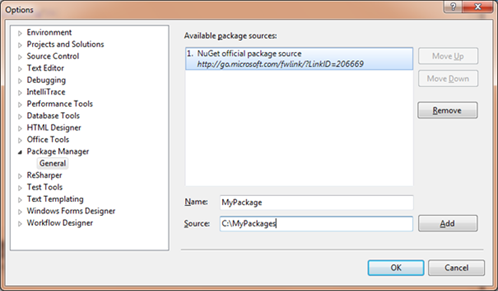
Automate the creating process during a Visual Studio build process. NuGet comes with custom buildtasks that can be used.